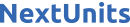Introduction
MariaDB is an open-source relational database management system, commonly used as an alternative for MySQL as the database portion of the popular LAMP (Linux, Apache, MySQL, PHP/Python/Perl) stack. It is intended to be a drop-in replacement for MySQL.
The short version of this installation guide consists of these three steps:
- Update your package index using
apt - Install the
mariadb-serverpackage usingapt. The package also pulls in related tools to interact with MariaDB - Run the included
mysql_secure_installationsecurity script to restrict access to the server
This tutorial will explain how to install MariaDB on a Debian 11 server and verify that it is running and has a safe initial configuration.
Prerequisites
- To follow this tutorial, you will need a server running Debian 11. This server should have a non-root administrative user and a firewall configured with UFW. Set this up by following our initial server setup guide for Debian 11.
Step 1 — Installing MariaDB
As of this writing, Debian 11’s default software repositories include MariaDB version 10.5.15. It is marked as the default MySQL variant by the Debian MySQL/MariaDB packaging team.
To install it, update the package index on your server with apt:
Then install the package:
These commands will install MariaDB, but will not prompt you to set a password or make any other configuration changes. Because the default configuration leaves your installation of MariaDB insecure, you will use a script that the mariadb-server package provides to restrict access to the server and remove unused accounts.
Step 2 — Configuring MariaDB
For new MariaDB installations, the next step is to run the included security script. This script changes some of the less secure default options for things like remote root logins and sample users.
Run the security script:
This will take you through a series of prompts where you can make some changes to your MariaDB installation’s security options. The first prompt will ask you to enter the current database root password. Since you have not set one up yet, press ENTER to indicate “none”.
NOTE: RUNNING ALL PARTS OF THIS SCRIPT IS RECOMMENDED FOR ALL MariaDB
SERVERS IN PRODUCTION USE! PLEASE READ EACH STEP CAREFULLY!
In order to log into MariaDB to secure it, you'll need the current
password for the root user. If you've just installed MariaDB, and
you haven't set the root password yet, the password will be blank,
so you should just press enter here.
Enter current password for root (enter for none):
You’ll be asked if you want to switch to unix socket authentication. Since you already have a protected root account, you can skip this step. Type n and then press ENTER.
. . .
Setting the root password or using the unix_socket ensures that nobody
can log into the MariaDB root user without the proper authorisation.
You already have your root account protected, so you can safely answer 'n'.
Switch to unix_socket authentication [Y/n] n
The next prompt asks you whether you’d like to change the root password. On Debian 11, the root account for MariaDB is tied closely to automated system maintenance, so you should not change the configured authentication methods for that account.
Doing so would make it possible for a package update to break the database system by removing access to the administrative account. Type n and then press ENTER.
Change the root password? [Y/n]
Later, you’ll go over how to set up an additional administrative account for password access if socket authentication is not appropriate for your use case.
From there, you can press Y and then ENTER to accept the defaults for all the subsequent questions. This will remove some anonymous users and the test database, disable remote root logins, and load these new rules so that MariaDB immediately implements the changes you have made.
With that, you’ve finished MariaDB’s initial security configuration. The next step is an optional one, though you should follow it if you prefer to authenticate to your MariaDB server with a password.
Step 3 — (Optional) Creating an Administrative User that Employs Password Authentication
On Debian systems running MariaDB 10.5, the root MariaDB user is set to authenticate using the unix_socket plugin by default rather than with a password. This allows for some greater security and usability in many cases, but it can also complicate things when you need to allow an external program (e.g., phpMyAdmin) administrative rights.
Because the server uses the root account for tasks like log rotation and starting and stopping the server, it is best not to change the root account’s authentication details. Changing credentials in the /etc/mysql/debian.cnf configuration file may work initially, but package updates could potentially overwrite those changes. Instead of modifying the root account, the package maintainers recommend creating a separate administrative account for password-based access.
To this end, we will create a new account called admin with the same capabilities as the root account, but configured for password authentication. Open up the MariaDB prompt from your terminal:
Then create a new user with root privileges and password-based access. Be sure to change the username and password to match your preferences:
Flush the privileges to ensure that they are saved and available in the current session:
Following this, exit the MariaDB shell:
Finally, let’s test the MariaDB installation.
Step 4 — Testing MariaDB
When installed from the default repositories, MariaDB will start running automatically. To test this, check its status.
You’ll receive output that is similar to the following:
● mariadb.service - MariaDB 10.5.15 database server
Loaded: loaded (/lib/systemd/system/mariadb.service; enabled; vendor preset: enabled)
Active: active (running) since Fri 2022-03-11 22:01:33 UTC; 14min ago
Docs: man:mariadbd(8)
https://mariadb.com/kb/en/library/systemd/
. . .
If MariaDB isn’t running, you can start it with the command sudo systemctl start mariadb.
For an additional check, you can try connecting to the database using the mysqladmin tool, which is a client that allows you to run administrative commands. For example, this command says to connect to MariaDB as root using the Unix socket and return the version:
You will receive output similar to this:
mysqladmin Ver 9.1 Distrib 10.5.15-MariaDB, for debian-linux-gnu on x86_64
Copyright (c) 2000, 2018, Oracle, MariaDB Corporation Ab and others.
Server version 10.5.15-MariaDB-0+deb11u1
Protocol version 10
Connection Localhost via UNIX socket
UNIX socket /run/mysqld/mysqld.sock
Uptime: 4 min 20 sec
Threads: 1 Questions: 72 Slow queries: 0 Opens: 32 Open tables: 25 Queries per second avg: 0