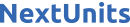Many websites and applications start off with their web server and database backend hosted on the same machine. With time, though, a setup like this can become cumbersome and difficult to scale. A common solution is to separate these functions by setting up a remote database, allowing the server and database to grow at their own pace on their own machines.
One of the more common problems that users run into when trying to set up a remote MySQL database is that their MySQL instance is only configured to listen for local connections. This is MySQL’s default setting, but it won’t work for a remote database setup since MySQL must be able to listen for an external IP address where the server can be reached. To enable this, open up your mysqld.cnf file:
Navigate to the line that begins with the bind-address directive. It will look like this:
. . .
lc-messages-dir = /usr/share/mysql
skip-external-locking
#
# Instead of skip-networking the default is now to listen only on
# localhost which is more compatible and is not less secure.
bind-address = 127.0.0.1
. . .
By default, this value is set to 127.0.0.1, meaning that the server will only look for local connections. You will need to change this directive to reference an external IP address. For the purposes of troubleshooting, you could set this directive to a wildcard IP address, either *, ::, or 0.0.0.0:
. . .
lc-messages-dir = /usr/share/mysql
skip-external-locking
#
# Instead of skip-networking the default is now to listen only on
# localhost which is more compatible and is not less secure.
bind-address = 0.0.0.0
. . .
Note: In certain versions of MySQL the bind-address directive may not be in the mysqld.cnf file by default. In this case, add the following highlighted line to the bottom of the file:
. . .
[mysqld]
pid-file = /var/run/mysqld/mysqld.pid
socket = /var/run/mysqld/mysqld.sock
datadir = /var/lib/mysql
log-error = /var/log/mysql/error.log
bind-address = 0.0.0.0
After changing this line, save and close the file (CTRL + X, Y, then ENTER if you edited it with nano).
Then restart the MySQL service to put the changes you made to mysqld.cnf into effect:
If you have an existing MySQL user account which you plan to use to connect to the database from your remote host, you’ll need to reconfigure that account to connect from the remote server instead of localhost. To do so, open up the MySQL client as your root MySQL user or with another privileged user account:
If you’ve enabled password authentication for root, you will need to use the following command to access the MySQL shell instead:
To change a user’s host, you can use MySQL’s RENAME USER command. Run the following command, making sure to change sammy to the name of your MySQL user account and remote_server_ip to your remote server’s IP address:
Alternatively, you can create a new user account that will only connect from the remote host with the following command:
Note: This command will create a user that authenticates with MySQL’s default authentication plugin, caching_sha2_password. However, there is a known issue with some versions of PHP that can cause problems with this plugin.
If you plan to use this database with a PHP application — phpMyAdmin, for example — you may want to create a remote user that will authenticate with the older, though still secure, mysql_native_password plugin instead:
If you aren’t sure, you can always create a user that authenticates with caching_sha2_plugin and then ALTER it later on with this command:
Then grant the new user the appropriate privileges for your particular needs. The following example grants a user global privileges to CREATE, ALTER, and DROP databases, tables, and users, as well as the power to INSERT, UPDATE, and DELETE data from any table on the server. It also grants the user the ability to query data with SELECT, create foreign keys with the REFERENCES keyword, and perform FLUSH operations with the RELOAD privilege. However, you should only grant users the permissions they need, so feel free to adjust your own user’s privileges as necessary.
Following this, it’s good practice to run the FLUSH PRIVILEGES command. This will free up any memory that the server cached as a result of the preceding CREATE USER and GRANT statements:
Then you can exit the MySQL client:
Lastly, assuming you’ve configured a firewall on your database server, you will also need to open port 3306 — MySQL’s default port — to allow traffic to MySQL.
If you only plan to access the database server from one specific machine, you can grant that machine exclusive permission to connect to the database remotely with the following command. Make sure to replace remote_IP_address with the actual IP address of the machine you plan to connect with:
If you need to access the database from other machines in the future, you can grant them access on an ad hoc basis with this command. Just remember to include their respective IP addresses.
Alternatively, you can allow connections to your MySQL database from any IP address with the following command:
Warning: This command will enable anyone to access your MySQL database. Do not run it if your database holds any sensitive data.
Following this, try accessing your database remotely from another machine:
Note: If you added a firewall rule to only allow connections from a specific IP address, you must try to access the database with the machine associated with that address.
If you’re able to access your database, it confirms that the bind-address directive in your configuration file was the issue. Please note, though, that setting bind-address to 0.0.0.0 is insecure as it allows connections to your server from any IP address. On the other hand, if you’re still unable to access the database remotely, then something else may be causing the issue. In either case, you may find it helpful to follow our guide on How To Set Up a Remote Database to Optimize Site Performance with MySQL on Ubuntu 18.04 to set up a more secure remote database configuration.