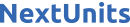If your WordPress plugin is not working properly or you want to re-install it even when it is updated to its latest version, without losing data, you can do this without removing the plugin.
You can do this with both active or deactivated plugins.
1. Login to your WordPress admin dashboard.
2. Under the dashboard menu, hover your mouse over "Plugins" and then click on "Installed Plugins".
3. Locate the plugin you wish to forcefully update and then click on "Edit".
4. In the editor, locate the text:
Version: 1.6
Then you will only need to change it to:
Version: 1.5
Only change the version from a higher to a lower number.
- 26 Users Found This Useful